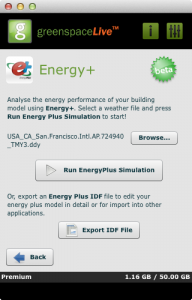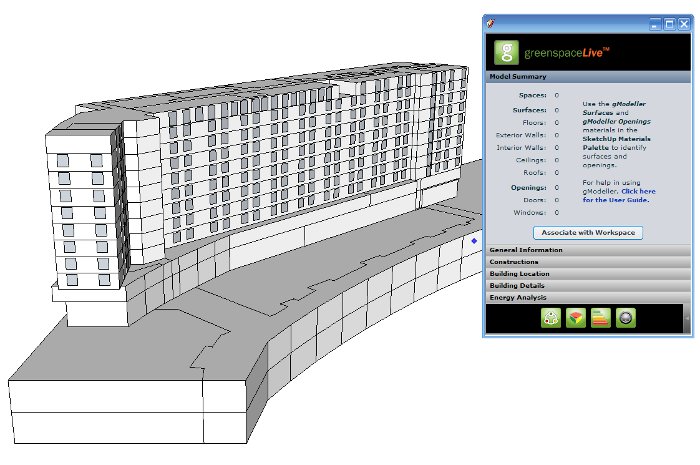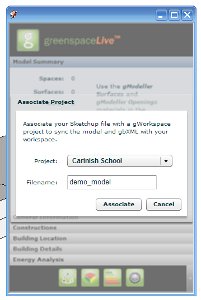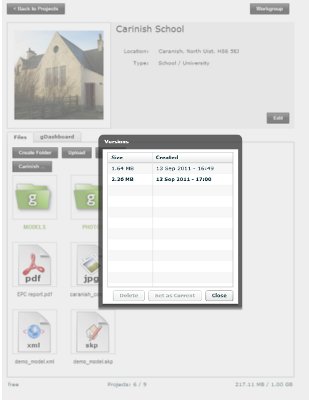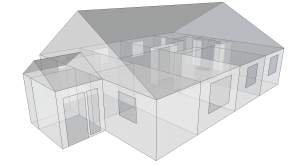Today, we released version 1.6 of gModeller!
gModeller V1.6 contains a number of bug fixes, and user interface tweaks, and we have also included Energy+ support!
Energy+ Support
With the Energy+ extension to SketchUp you can now model your building in Google SketchUp, add building properties using gModeller and then perform an energy analysis of the model using Energy+, directly from within SketchUp. You can also export an Energy+ IDF file in order to carry out more advanced Energy+ analyses on your model, and this can be used in a number of Energy+ focused downstream tools. This is in addition to being able to export your SketchUp model as gbXML which can be used in a large variety of downstream analysis tools!
The Energy+ extension to gModeller is still at a Beta level of development, and is not quite complete yet. This means that the functionality is not fully complete, and at the moment provides support for model geometry and constructions, we are still working on implementing system handling and other functionality required to carry out a full Energy+ analysis. Because the Energy+ extension is still in beta, it may contain some bugs and other small glitches when analysing models. However, we are really excited about this functionality in gModeller and thought we would share it with you. We’d love to hear your feedback and suggestions on this, and we will be updating gModeller with more fully featured Energy+ features soon.
Other Updates
gModeller V1.6 also contains a number of other usability and bug fixes as listed below:
- Improved Mac OS X Support – gModeller should work much better on Mac OS X. Installing on Mac OS X is now much easier and does not require your Flash Player Security settings to be modified.
- Improved gbXML import – importing gbXML in gModeller is now faster, and more reliable on both Windows and Mac OS X.
- Improved surface attribution materials – we’ve updated the building surface attribution materials in gModeller and fixed some issues with these in Mac OS X.
- Slight user interface changes.
- Fixed some issues with logging in and out of gModeller.
- Added more constructions and materials to the Construction library section – this is important for Energy+ support!
- More…