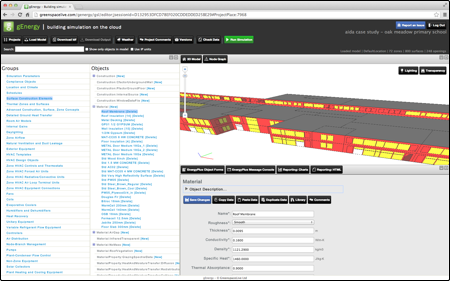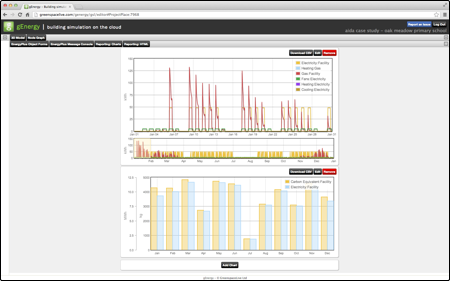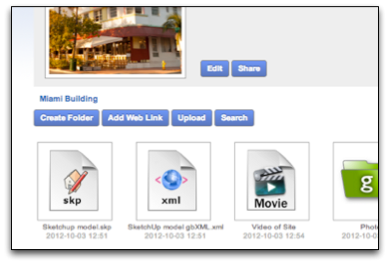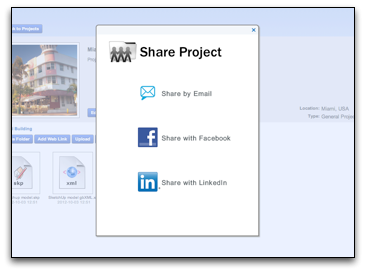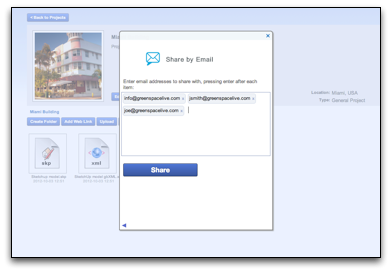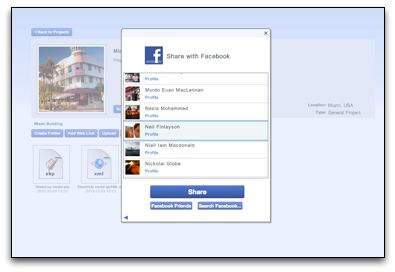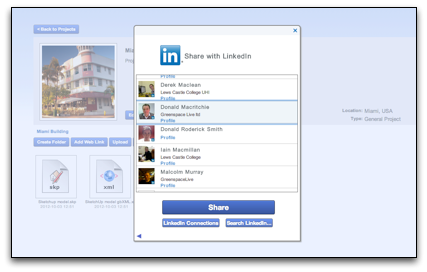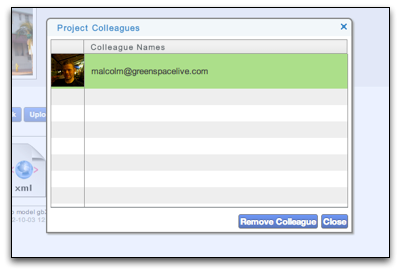Storing files and documents on the cloud is great, it means that you can access your files from anywhere regardless of what computer or device you are on. But what makes it even better is the ability to share your projects and documents with others, such as your colleagues, friends, and clients.
We’ve tried to make sharing as easy as possible in gWorkspace by building it right into the core of the application. gWorkspace allows you to share projects in three ways: over email, Facebook, and LinkedIn. In this blog post, I’d like to show you how to do this for each.
Start Sharing
In order to share a project from gWorkspace, you need to either press the share button inside your project view, or select the dropdown menu from the project icon and select “share”. The location of the share button is shown below.
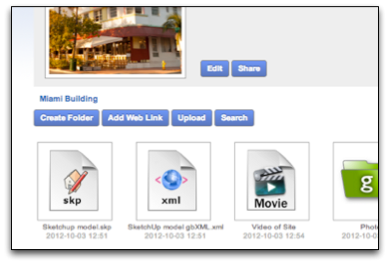
After the share button is pressed, you should then see dialog asking you to select the method you’d like to use to share the project. Options available are email, Facebook, or LinkedIn. The screenshot below shows the share dialog.
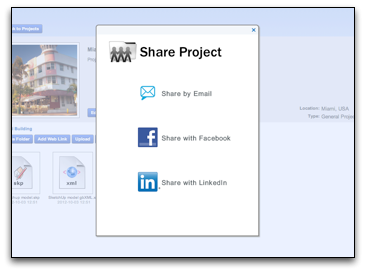
Share Dialog in gWorkspace
Sharing by Email
Sharing using email simply involves typing in the email addresses of people you’d like to share the project with. You can type as many email addresses as you want into the input box, press the “Share” button, and an invite will be sent to each address.
Invites will be sent to each recipient including a link pointing back to your gWorkspace project. When the recipient clicks the link they will be asked to either login or register with GreenspaceLive. Once they have done so they will be able to access your project.
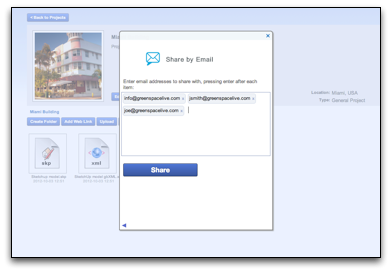
Share By Email Dialog in gWorkspace
Share Using Facebook
gWorkspace now includes the ability to share your project among your Facebook contacts. Doing so is simple. Select the “Share with Facebook” option on the share dialog, select the contact you’d like to share with from the list of your facebook friends, and press “Share”.
The first time you use this functionality, you will be asked to authenticate with your Facebook account by clicking on a Web link. Clicking the link will take you to the Facebook website, where you will be asked to grant GreenspaceLive permission to access your contact list. Authorising this will then bring you back to GreenspaceLive, where you can continue sharing your project. Facebook authentication only needs to be done once, from then on you will have direct access to your facebook Friends from gWorkspace.
When you share a project with a Facebook contact, the contact will be notified of the share via a Facebook message. This message will contain a link back to your project. Once the user clicks on the link, they will be asked to log in or register with GreenspaceLive, once they have done so they will be able to access your project in gWorkspace.
As well as being able to access your own Facebook friends, you can also search Facebook for others to share with. To do this, just press the “Search Facebook” button and type in the name of the person you’d like to share with.
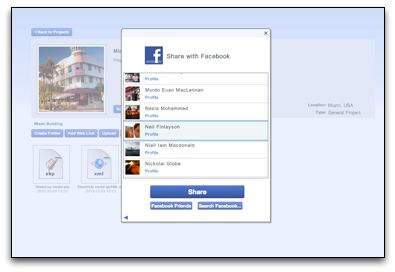
Share with Facebook in gWorkspace
Share Using LinkedIn
Sharing with LinkedIn is similar to sharing with Facebook. To share over LinkedIn select the “Share with LinkedIn” option on the Share dialog, select the LinkedIn contact you’d like to share with and the press “Share”
The first time you use the LinkedIn share functionality, you will have authenticate your account with LinkedIn. This is very similar to the process for Facebook. To authenticate with LinkedIn, you simply click on the “Authenticate” link which takes you away to the LinkedIn website. LinkedIn will then ask you to verify that GreenspaceLive can have access to your LinkedIn contact. Approving this will then take you back to GreenspaceLive, where you can continue sharing your project.
When you send an invitation to a LinkedIn contact, a message will be sent to them using LinkedIn with a link back to your shared project. Clicking this link will take the user to GreenspaceLive where they will be asked to either login or register. Doing so will then allow them to access gWorkspace where they will be able to access your project.
Just as with the Facebook share functionality, you can also search LinkedIn for people who are not on your contact list. Doing this using LinkedIn is particularly powerful, as you can also search by company name. For example, try searching for GreenspaceLive. To search LinkedIn press the “Search LinkedIn” button.
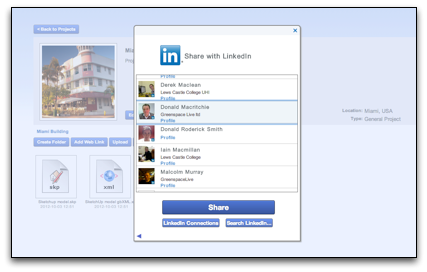
Share gWorkspace Projects using LinkedIn
Controlling Shared Projects
As the owner of a project, you alone have the ability to add or remove other contacts to your projects. You can add people as detailed above or remove them using the Colleagues dialog, which can be accessed by pressing the “View Colleagues” button in a shared project.
Contacts that you invite into projects will be able to add and remove content from the project, but will not be able to share the project with other people. We are working on adding more granular control of what contacts can and can’t do and this should appear in a a future version of gWorkspace. Contacts can also be messaged using gWorkspace’s built in messaging capabilities.
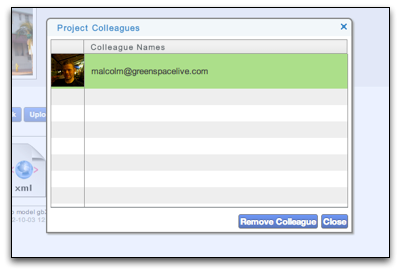
Manage Sharing in gWorkspace
And there you have it, sharing in gWorkspace! We’d love to hear how you get on with sharing your projects, and how you’re using this functionality. Keep an eye on our blog for more posts highlighting some of the new functionality in gWorkspace, our website, and other tools.
—
Malcolm Murray,
Product Manager