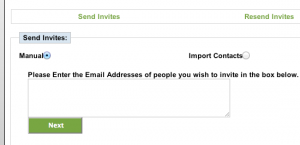(image from flickr)
Sharing is am important part of day to day life – people rarely work in isolation, particularly when it comes to building projects where we usually see people from many disciplines working together to design, construct, and manage buildings – often with amazing levels of complexity. However, in the paper based world this can be difficult. Versions of documents can get mixed up, Engineers may not have the latest versions of an architect’s plans, etc. etc.
We believe that gWorkspace can help with this. Using gWorkspace, a team of people (not just building professionals!) can organise documents, files, and information relevant to them and then share with the rest of the team! Today, I thought that I would show how simple it is to begin sharing with gWorkspace in 3 easy steps.
Invite
The first step in collaborating with gWorkspace is to build your network of contacts. To do this, simply invite others to join you at GreenspaceLive by using our web based invitation form to establish a connection!
Share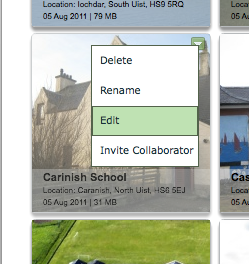
To actually share a project with someone in your network, simply go to the project in gWorkspace, select the drop down menu and click on ‘Invite Collaborator’
Then select the users that you want to share the project with from the resulting popup menu, and press ‘Share’
Accept
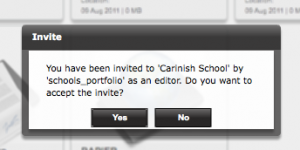
After you’ve shared a file with a contact, they will have to accept the share before it is finalised. When a project is shared with a user, they will see a popup window asking them to confirm the connection.
Done!
That’s it! the project is now shared, and collaboration can begin!
Remember that you always have full control of your project, if at any time you want to unshare a project you can easily do this by going to the project’s drop down menu. Unsharing is as easy as sharing – but not as much fun!
For more information on how to use gWorkspace, and to find out what else you can do with it, please visit our comprehensive gWorkspace User Guide.
Let us know how you get on with gWorkspace, we’d love to hear what you are doing with it – and what you would like to see in gWorkspace. Also, keep an eye on this blog for more updates on gWorkspace, gModeller and the GreenspaceLive software suite!
– Malcolm
Tags: collaborate, files, folders, gworkspace, project, projects, share, sharing, teams