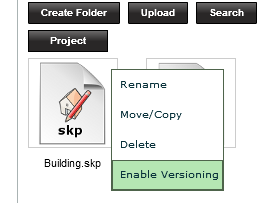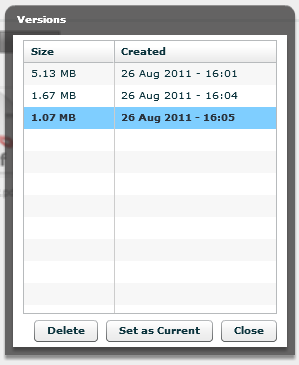One of the difficulties of working with files, especially when collaborating with others if to keep track of the different versions of a file. This is needed if you want to undo a recent change, or compare previous versions of a file. With the latest gWorkspace, you can now enable versioning on any file which will help you manage the version history, and means you never lose data as files are updated and changed.
Enable Versioning
Versioning can be enabled for any file by clicking on its drop-down menu and selecting ‘Enable Versioning’. With versioning enabled, any files with the same name uploaded to the folder will be saved as a new version of that file.
Managing Versions
To see a list of all versions of a file, select its drop-down menu and select ‘View Versions’. This will display a pop-up showing the versions, and allows you to delete any version, or change the current version (the version that you get when you download the file). If you no longer want versioning on the file, simply choose ‘Disable Versioning’ instead. This deletes all versions except for the current one, removing the versioning features for that file.
We hope to expand on the version functionality in future versions of gWorkspace.
We’d love to hear what you think of versioning in gWorkspace, and what you’re using it for.
— David